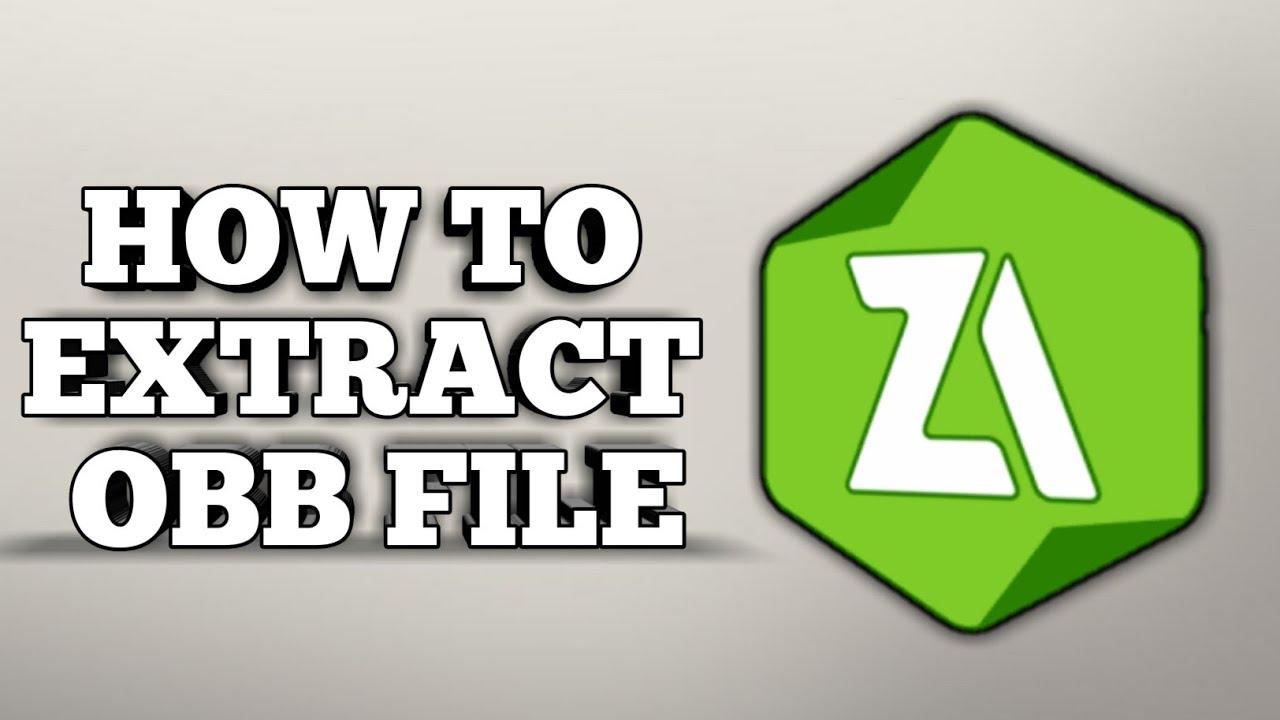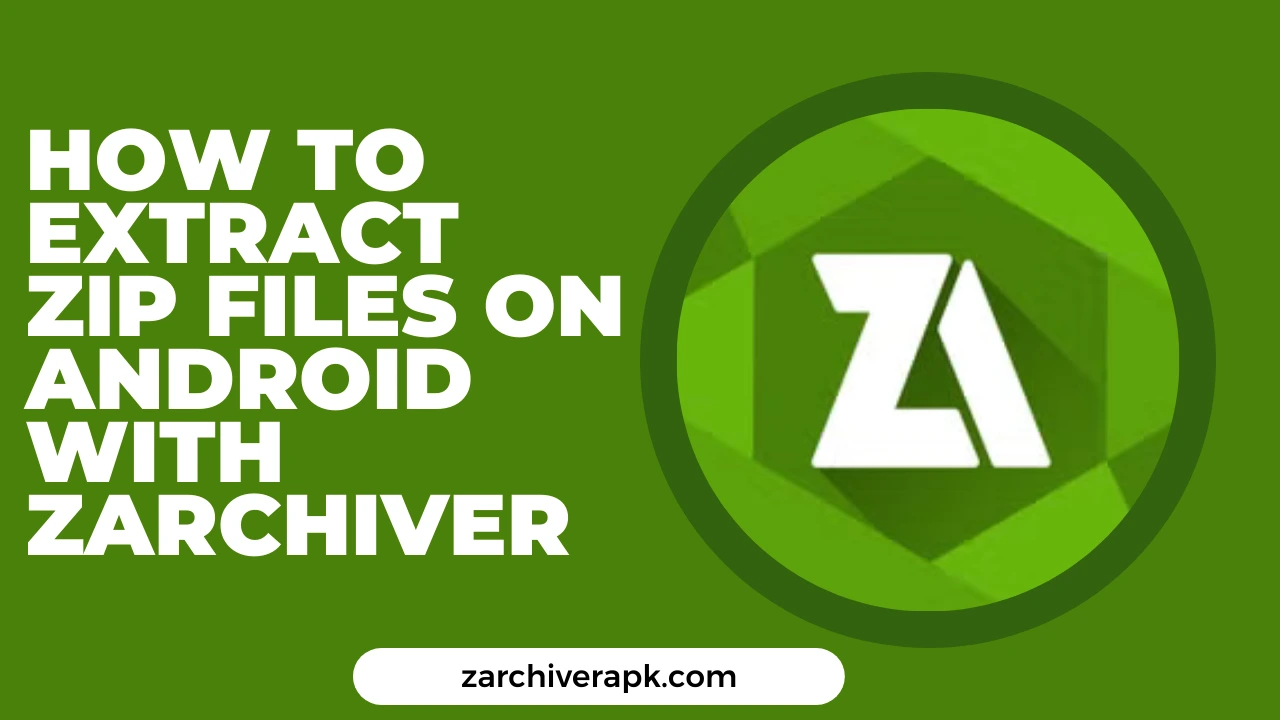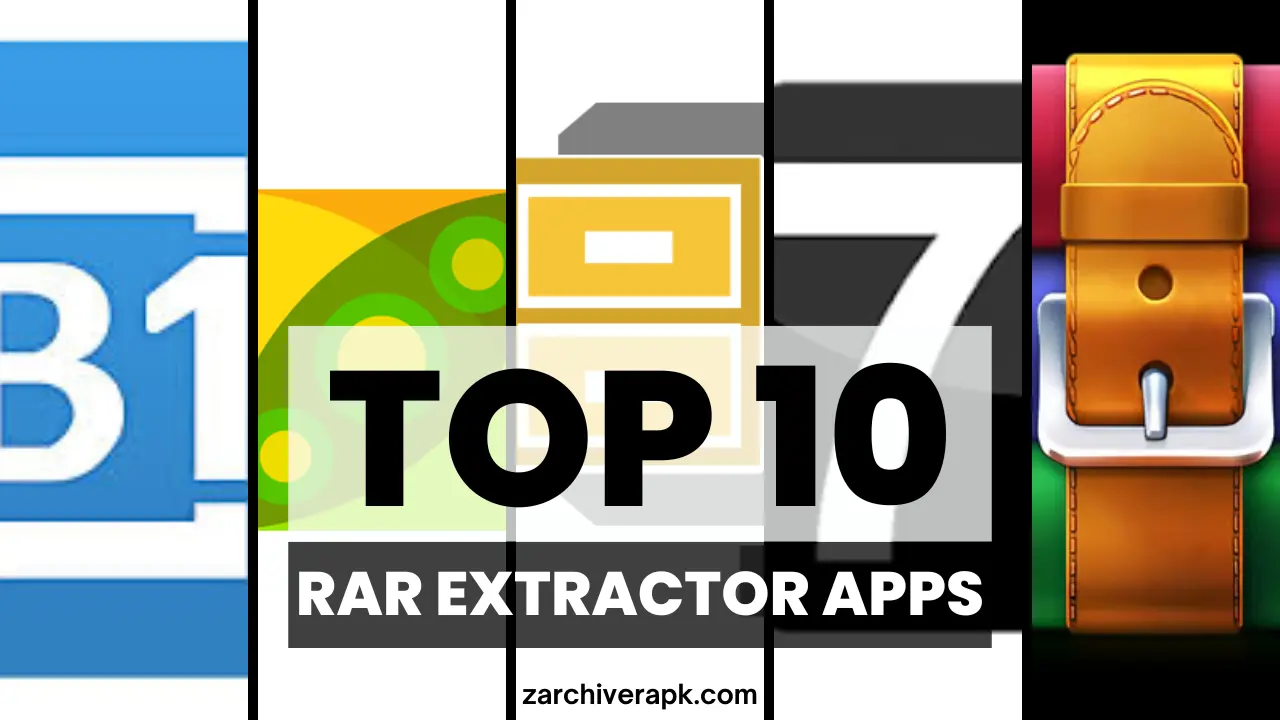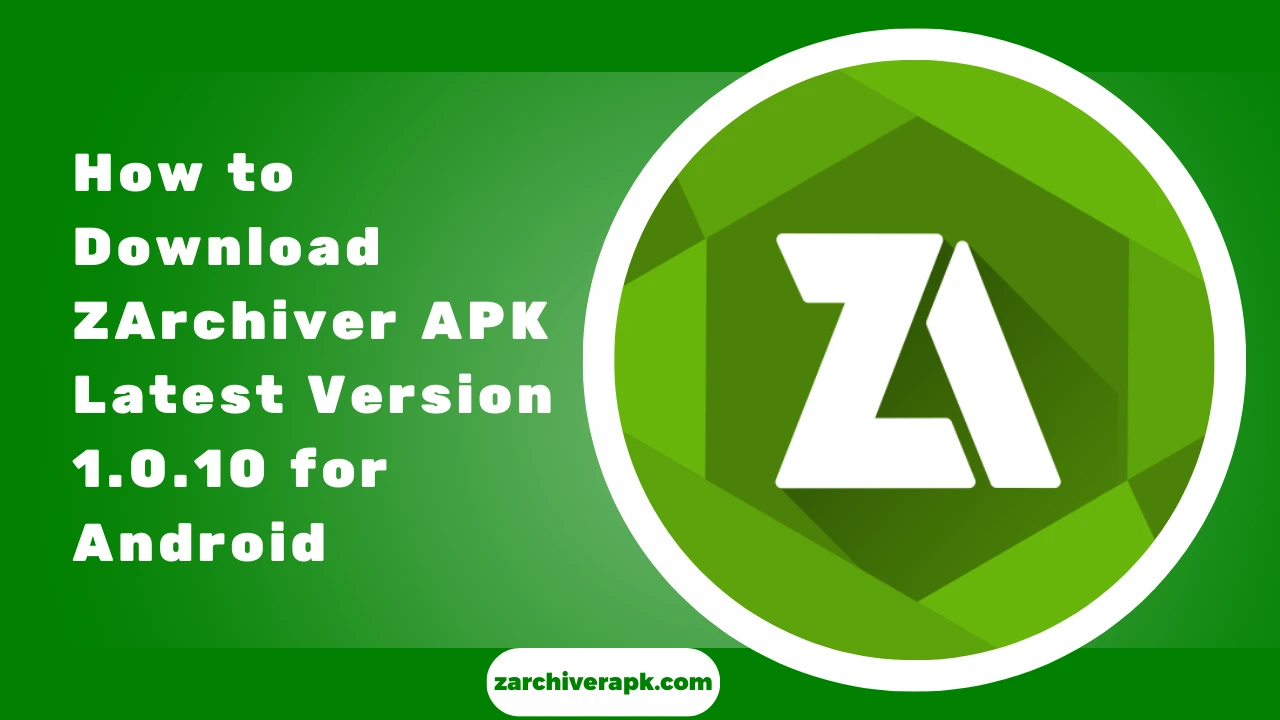How To Install Apk And Obb By Zarchiver
To install an APK and OBB file using the ZArchiver app, follow these steps:
Before you begin, make sure you have the ZArchiver app installed on your device. Download it from the Google Play Store if you don’t have it yet.
Remember that not all apps and games need an OBB file. It’s only required for those with additional data to run, such as large file size games. Lastly, always Get your APK and OBB files from a trusted source to avoid potential security risks.
Conclusion
Installing APK and OBB files using the ZArchiver app is a simple process allowing Android users to access apps and games unavailable on the Google Play Store. However, sourcing these files from trusted sites is crucial to avoid potential security risks.
The process involves installing the APK file, extracting the OBB file using ZArchiver and relocating it to the appropriate folder within the device’s internal storage. ZArchiver is an effective tool for managing compressed files on your device, making it possible to handle various file formats.
Despite the convenience, users must remember that this approach bypasses the official app distribution channels (like Google Play Store), which also means forgoing their security measures. Therefore, always be cautious and ensure you’re downloading from reputable sources, maintaining device security, and respecting copyright laws.
Understanding this process can significantly enhance your ability to utilize your Android device, especially for enjoying large, detailed games or specific apps not available in your region’s app store.